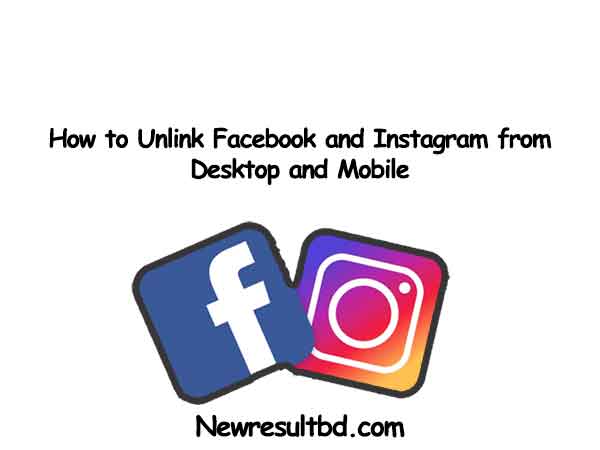If you don’t want to cross-post your content, between Facebook and Instagram anymore. and keep both accounts separate, now you can easily unlink your Facebook and Instagram. In this article, we will show you how you can unlink your accounts from Desktop and mobile.
When you unlink your accounts from Facebook and Instagram, don’t worry about your account’s it will not get modified or deleted. When you unlink you just lost the ability to post from one platform. If you want to resync both accounts again you can do it later also.
Unlink Facebook and Instagram Accounts from Desktop
if you are using a Windows, Mac, Linux operating system open a browser and use the Instagram website to unlink your accounts. to unlink your accounts from desktop please follow these instructions properly.
Go on start on the desktop, now open a web browser on your desktop computer. now go to the Instagram website. Lon into your account using a web browser.
After you logged in, please look and the top-right corner, you will see your profile picture. now click on your profile picture.

When you click on your profile picture a menu will appear, you need to find “settings” and click on “settings”

In the “Settings” page, look in the lower-left corner, you will see “Account Center” now click on “Account Center”.

In the “Accounts & Profiles” page that opens in front of you, you will see your linked accounts with Instagram. now click on the Facebook account you want to unlink from your Instagram.

You will see a window will pop up, look at the bottom of the window and click “Remove From Accounts Center”.

A prompt message will appear in front of you and will be asked to confirm your choice, now click “Continue”.

Now you are all set your Facebook and Instagram accounts are now unlinked.
How to Unlink Facebook and Instagram Accounts from Mobile
On mobile devices like iPhone, Android, and iPad or tablets, use the Instagram app or browser to unlink your accounts from each other.
Please follow these instructions properly to Unlink Facebook and Instagram Accounts from Mobile devices.
First, open the Instagram app or log in from a mobile browser from your phone. now look at the apps or browser bottom-right corner. now tap on your profile icon.

Now look at the top-right corner of your profile page, tap on the menu icon (three horizontal lines).

After clicking the menu icon menu that opens, look for the “Settings” then tap on “Settings”.

In the “Settings” option look at the bottom-left corner and tap “Accounts Center”.

Now in the “Accounts Center” option, you will see “Accounts & Profiles” tap on that.

In the next step, you will see your Facebook Profile on the “Accounts & Profiles” screen, now tap on your account that you want to remove.

Now Tap on “Remove From Accounts Center.”

A pop-up will appear tap on “Continue” to unlink your account.

That’s it now you have successfully separated your Facebook and Instagram accounts. Enjoy!