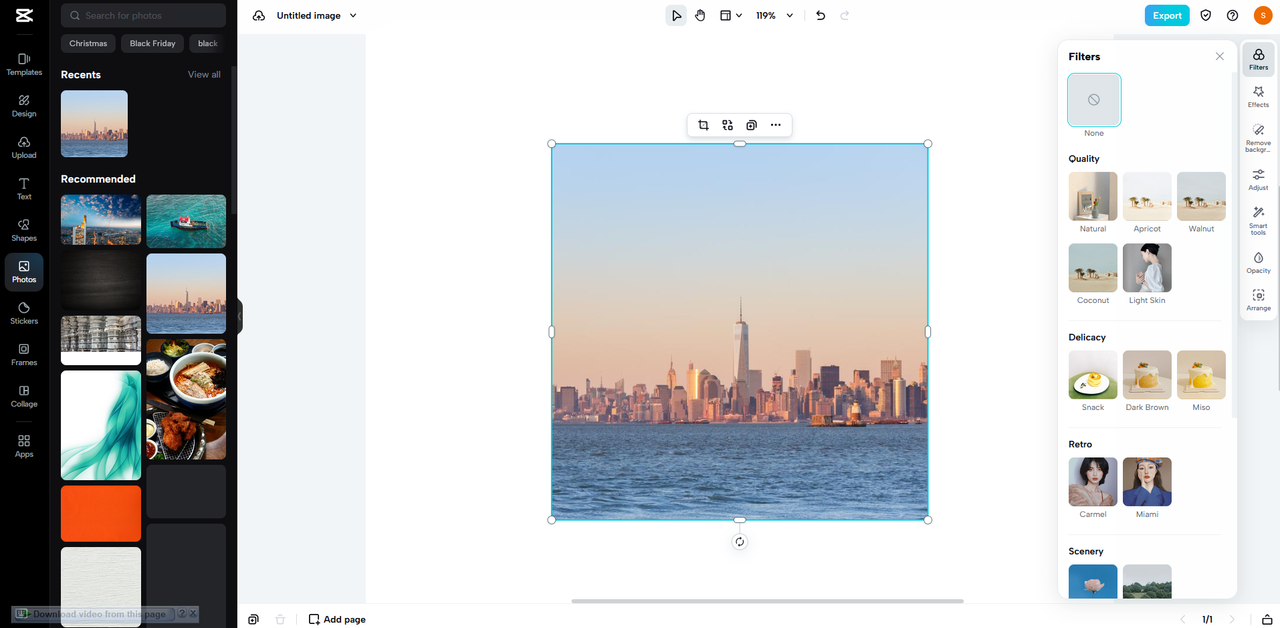Editing is an art that comes with years of experience and after the creation of thousands of designs. In today’s world, the level of ease and convenience prevails. Especially the beginner level of editors who often face difficulty in understanding the concept behind the design. They continuously look or search for highly intuitive applications or editors.
But if you are the new editor or a beginner, then your search ends here. The CapCut, a truly beyond-expectation online photo editor, is a goldmine for the new editors. Without putting in extra effort, thought, or experience, you can create ordinary to extraordinary designs on the go. Let’s find out right in this article how you can do that and why you prefer using the CapCut online image editor!
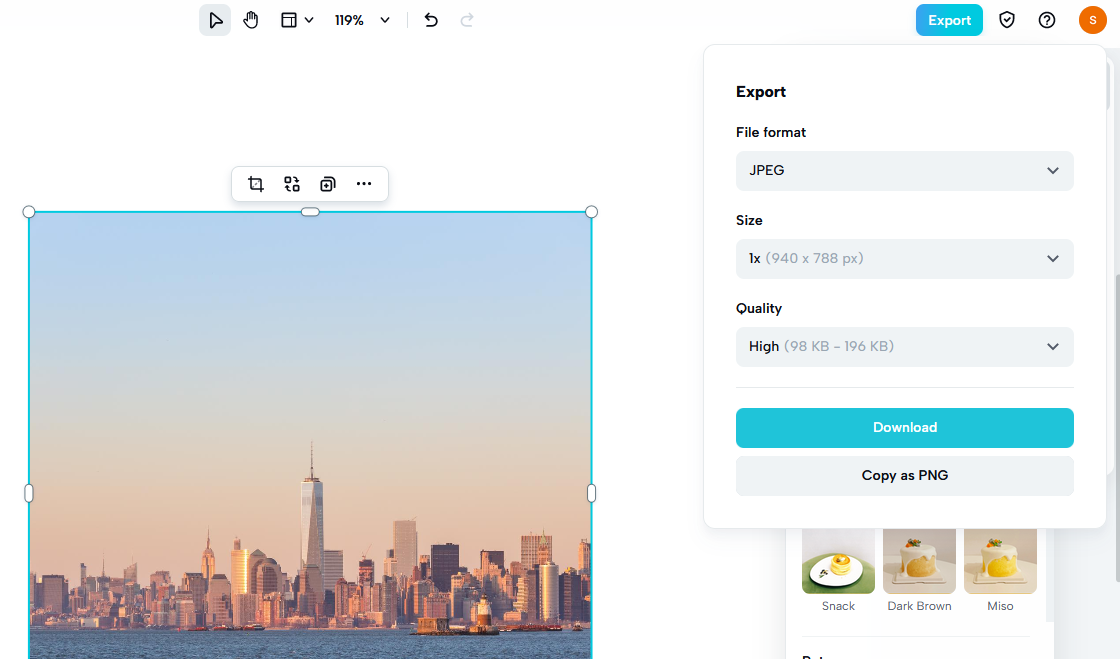
CapCut Features – Accentuating Accuracy and Precision
When it comes to features, there is a long list, but here you get information on the top ones:
Crop Any Photo/Object/Element
The CapCut online image editor provides you with the chance to optimize your images completely. The role of the crop function is notable in this regard. To use this function, you just need to select the file. After selecting the file, the crop function pops up at the top of the file. Please note that the crop function will allow you to crop in a specific length or size. There are pre-defined sizes exist on the list. You can also custom-crop the photo by using the handles on all corners and sides. This will help you to reduce the image crop size to remove any object or element successfully.
Make Use of Stickers
A plethora of stickers exist when you are using the CapCut online image editor. You can choose and pick anyone, including the birthday, stickers, animals, brushes, transparent ones, organic fruits or vegetables, etc. There are a plethora of stickers that suit specific applications. The stickers play a vital role in uplifting your editing game. Using these stickers, you can divert the attention of many people towards a specific design. You can also make your design stand out from the rest.
No Limited Templates
Templates usually refer to the ready-made designs that you can get and use on the go. CapCut online image editor offers you no limited templates. You can get the templates for almost any platform and in almost any size. The popular platforms that you encounter in your daily life include YouTube, TikTok, Twitter, Instagram, etc. You can get ready to use templates for all these platforms. The thing does not end up here. You can also retrieve and use the templates on almost any niche or topic you want whether there lies an informal event or a formal event. These templates are your go-to source for sharpening images.
No matter if you want to create a design for a birthday or some event. Also, if it is a banner or a cover image, there are so many templates that you can get instantly and use. To access the templates, you need to click on the templates tab present on the extreme left vertical bar. You can also search the template for a specific niche or platform you want by using the search bar present at the top. Just pick up any template and click on it to start the editing process. CapCut allows you to fully personalize the template by changing the color, text, shapes, or any object or element you find there.
The Informational Guide On Usage of CapCut Online Image Editor
The CapCut online image editor offers multiple functionalities, including background remover, image upscaling, quality tweaking, etc. You can enjoy these functionalities by following these steps:
- First of all, go or visit the CapCut online image editor. You can access it by using Google or any other browser by typing in the term “CapCut online image editor”. This will help you access and use the editor. But before that, you need to sign up and join the toolkit. To do so, FB, TikTok, or Google accounts serve the purpose.
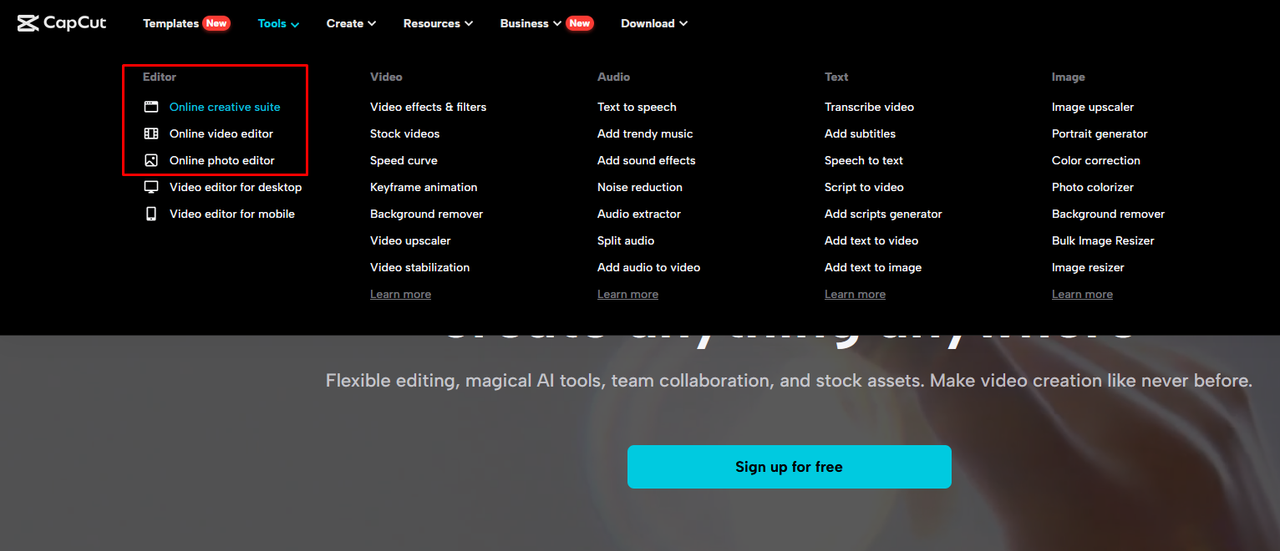
- Secondly, you need to adjust the size of the canvas to your desire. You can do so before starting the editing process. Apart from this, you can do so at the end of the editing process. At the start, when you access the photo, a window for the sizing or aspect ratio pops up, allowing you to pick the desired size. In the end, the export tab will assist you in this regard.
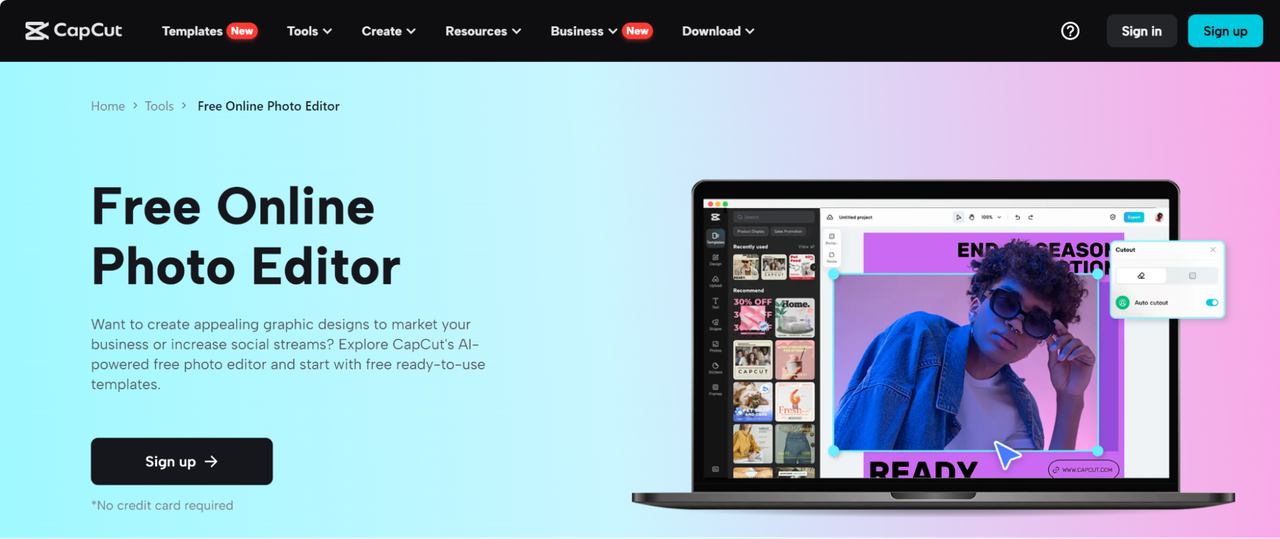
- Thirdly, you need to begin editing your design. You can change, replace, or remove anything on your design that you want. Either make use of stickers, fonts, shapes, effects, etc. There is no limit on the options and functionalities.
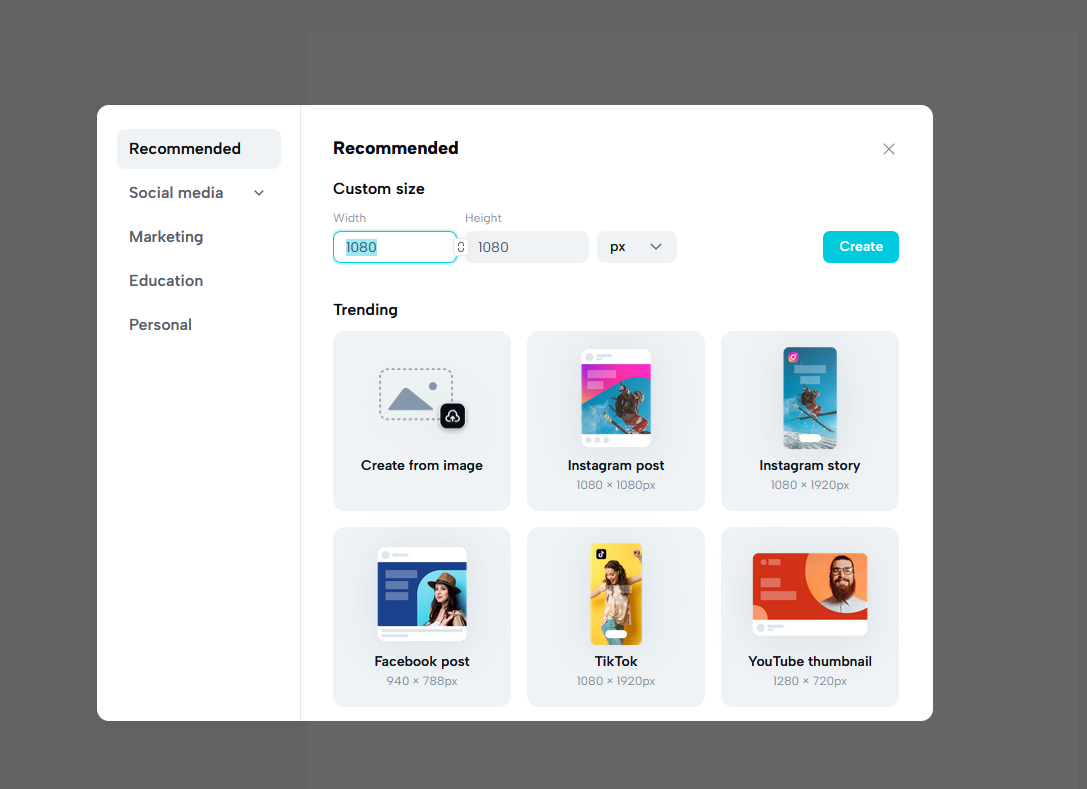
- The final or ending section involves the downloading. The export tab is present in the top corner, as depicted in the image below. Feel free to use it. This tab also allows you to upscale your image and change the size as well as the image format.